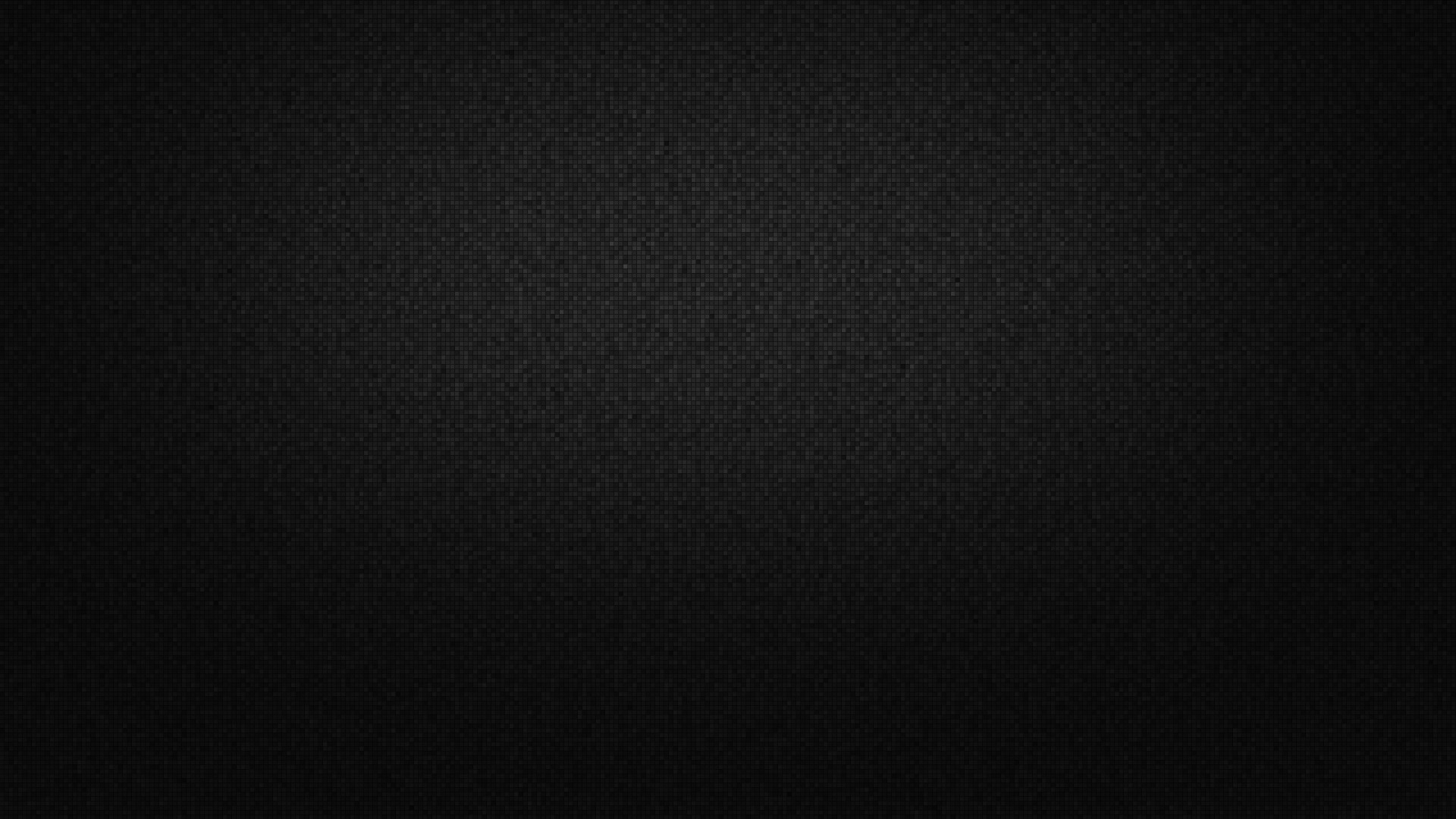
How to Test File Uploads in Laravel
Laravel makes it really easy to test if a file was uploaded in phpunit. Lets take a look at what it it takes to test for files. Lets say that we have a method containing the following code that we want to test. The corresponding test that would provide coverage for that code is the … Continued
