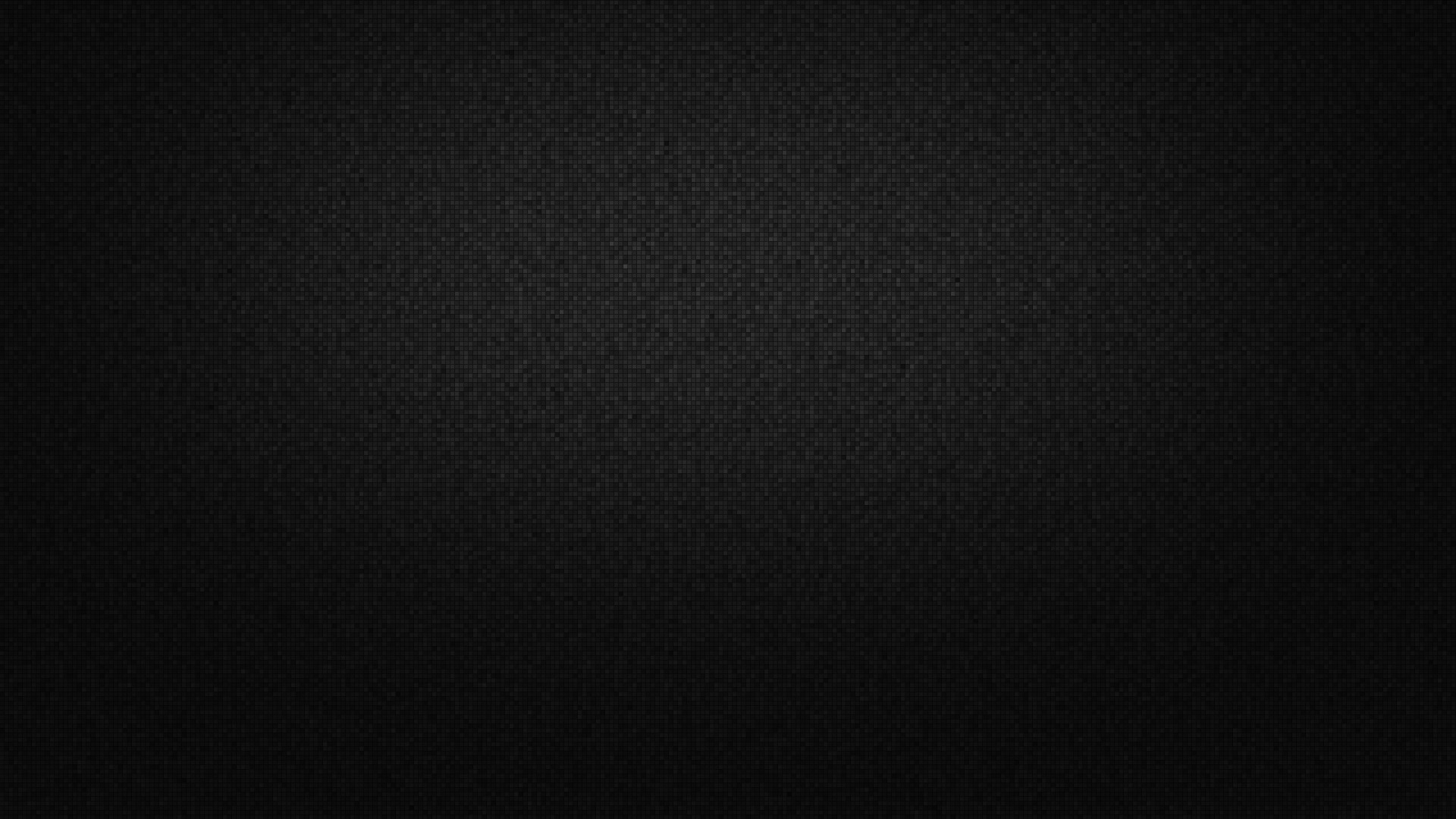
Why Are All My Alpine.js Animations Firing at The Same Time?
Alpine.js represents an incredibly potent suite of utilities in a small and cohesive package. One of my favorite directives in Alpine has been the x-transition attribute. The x-transition attribute makes it really easy to add tasteful transitions to your markup. I encountered a challenge when I tried to animate a list of articles. The desired … Continued

